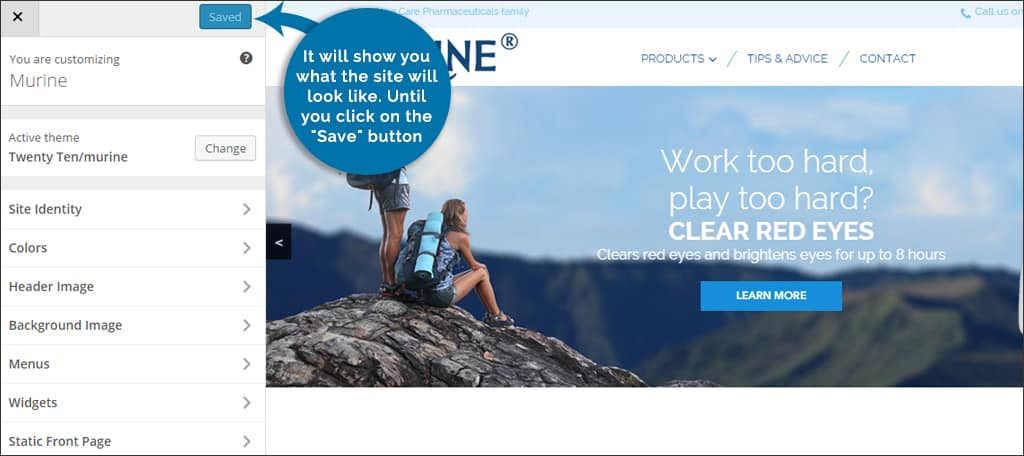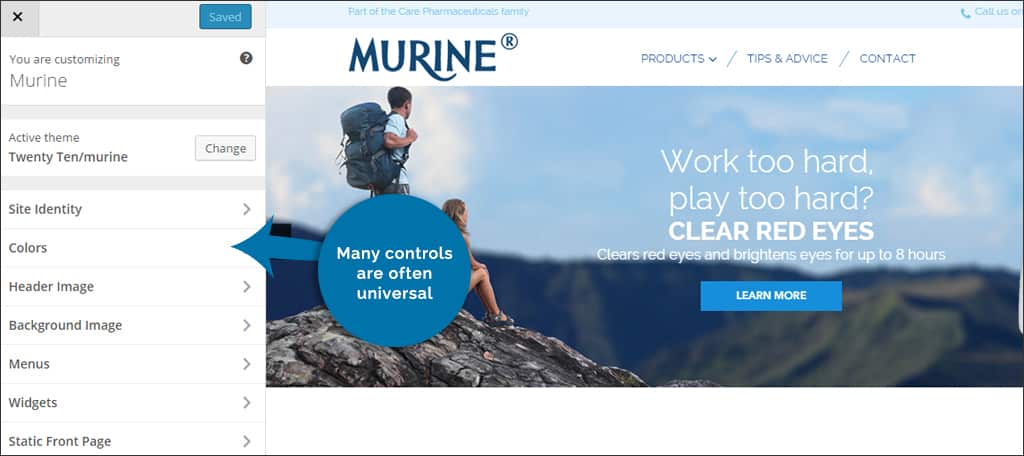Themes are easy-to-install skins to make your website look or function a certain way in WordPress. Although a demo of what the site could look like is why you may have installed them in the first place, many of them can be customized further. Instead of relying on a color scheme or various site images, you can alter its overall look. Using the “Customize” command under the appearance section of your WordPress dashboard may give you the tools to change the look of the site.
The Customize Section of WordPress #
It is important to note that not all WordPress themes can be customized the same way. While many of the free themes can have elaborate controls over most of the site, other themes may be set to change specific things. Many templates will only allow you to change the colors or perhaps the description of the site. This may be a factor when looking for a skin for your site on the Internet. It all depends on how much you want to customize the WordPress theme.
When you open the customize section of your theme, WordPress will show you what the site will look like. Until you click on the “Save” button on the top, any changes you make here will not be permanent. This can be greatly beneficial if you move things around or don’t like how the customization went. Just click the large “X” on the top left and you’re taken back to the dashboard.
Editable Information #
In some designs, the only thing you can’t edit is the actual content. A long list of controls can be added into the customize screen giving you nearly absolute control over visual changes. Unfortunately, it is difficult to tell you exactly what you can and cannot change as each theme is developed differently. While some will allow you to add social media information, others may not have that option.
Free designs such as ColorMag offer extensive control to help you customize the WordPress theme. From site identity to changing the colors of your categories, a lot can be done to make your site different. Just remember that not all themes you find will be editable in the same way.
Common Controls for Changing the Appearance #
Although many templates are completely different, many controls are often universal. This may take a bit of trial and error to figure out what you can do to customize a WordPress theme, but it will be worth it to you in the long run. Remember, nothing is permanent in this screen until you click the save button.
Colors #
In many cases, colors often refer to the font or links. It can also include controls for the background. When you click into this section, the theme design will give you a list of options to what you can manipulate.
Header Image #
The header image is the graphic that is set at the top of your website. Sometimes, developers will include a hint as to the perfect size for this graphic. Many website owners will put logos or personal banners in this area.
Background Image #
A background image can add a bit of flare to any blog. A lot of people will avoid this image to help keep the load time of the pages low. In either case, this control often allows you to upload your own imagery.
Widgets #
In this area, you’re capable of placing widgets on the page to see what they look like. This can be very helpful if you have something you want to use but don’t know where to put it. You may find yourself not using it at all because it doesn’t look right to you on the site.
Social Options or Buttons #
A lot of templates will come with its own ability to link your social media accounts to the website. Normally, all you would need in this section is the link to your profile. These links take visitors to your social media pages.
Instead of making all your changes live, the customize section of WordPress allows you to experiment without committing to alterations. If your current theme doesn’t give you the control you want, simply install another. When it comes to WordPress, nothing is ever set in stone.
What kind of controls would you like to see in a customizable theme? Have you found a theme perfect for creating a unique look?