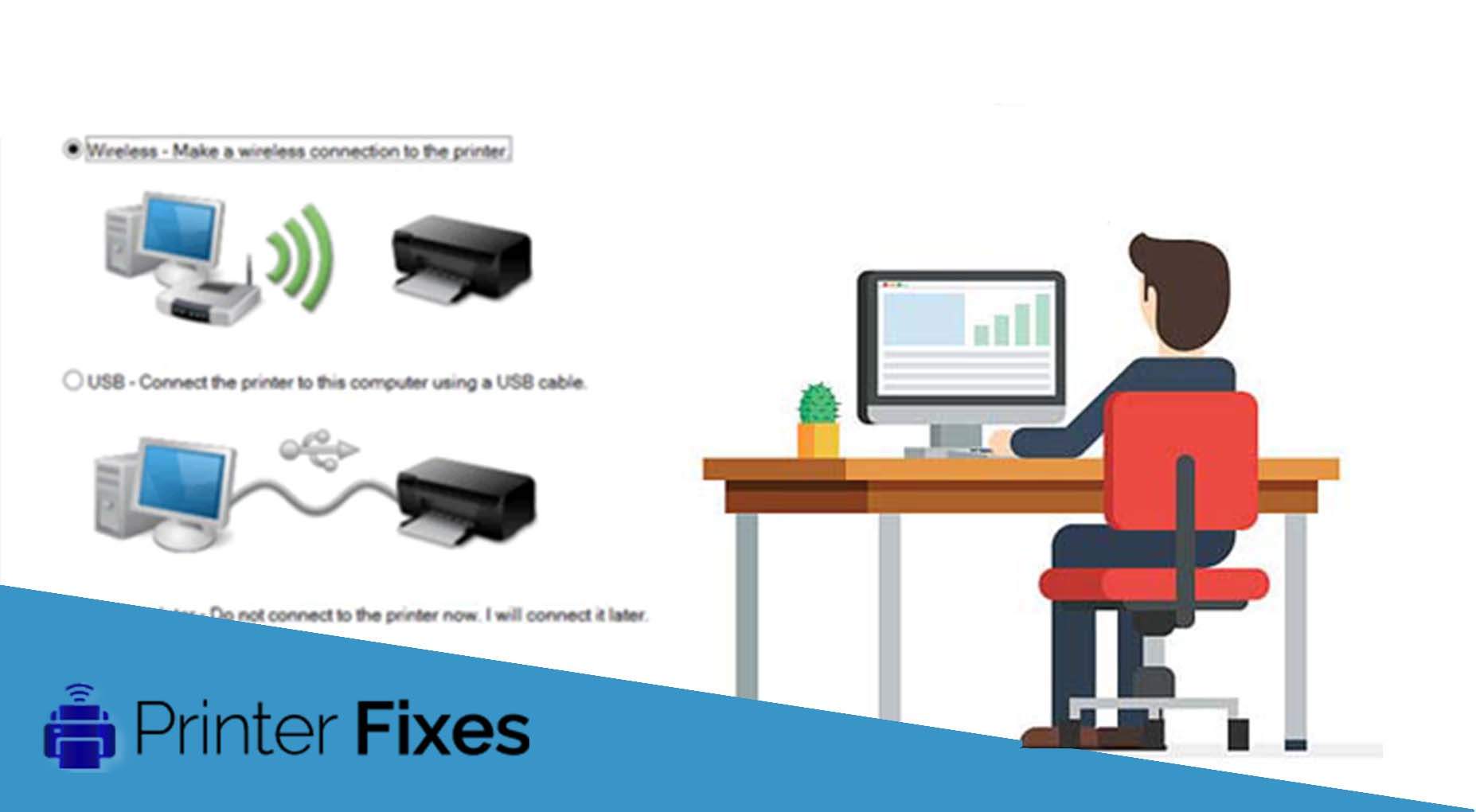HP deskjet printer users already know how significant its use is. While there are debatable battles between the use of laserjet and inkjet printers, you cannot deny the importance of using deskjet printer manufactured by HP. If you want to connect HP deskjet printer to wifi connection, let’s tell you that it is possible. You only require following either of the methods as mentioned below. To know further on it, read below.
How to Connect HP Deskjet Printer to wifi ? #
The processes are simple and easy to follow. You need to follow only one method in regards to the below-offered methods.
-
METHOD 1 – To connect it on Windows 8 #
STEP 1: Verify that the computer, wireless router, and printer, all are powered on.
STEP 2: After which, you need to Disconnect the USB that are plugged in the printer.
STEP 3: Now that you have performed the aforementioned step, you will have to right-click on Start, and then tap on the “Search” button.
STEP 4: After this, you have to type on the “HP” name into search field. After that, you would require click on that specific icon for the printer.
STEP 5: After it gets done, you will have to tap on the “Utilities” option and then tap on the “Printer Setup & Software Selection” button.
STEP 6: Right after you perform this, you will have to choose option for connecting the new printer to the computer.
STEP 7: The last thing you would follow the information popping on your screen. Follow the prompts displaying on the screen and connect the HP Deskjet to your computer accordingly. After that, click on the finish option. This will make your printer get connected easily.
-
METHOD 2 – To connect it on Mac OS #
STEP 1: If you want answers about ‘How to Connect HP Deskjet Printer to wifi’ on your Mac device, then the first thing you have to do is verify that the wireless router, computer, as well as HP Deskjet printer, all are powered on.
STEP 2: After doing so, you have to press & hold the button mentioning “Wireless” right on your printer controlling panel for some seconds. You would have to do so until that wireless light blinks.
STEP 3: After which, choose the button mentioning ‘Setup’. You can also get another option that says ‘Wireless’. Tap on it!
STEP 4: After you do that, you will have to press and hold the WPS button.
STEP 5: After you do so, tap on the menu mentioning ‘Apple’ and then choose Software Update.
STEP 6: After this, you have to choose Show Details and then place the checkmark.
STEP 7: You have to wait for a few minutes after clicking on the install button. And then, you have to tap on Apple and choose System Preferences.
STEP 8: After that, choose Printers & Scanners>> Add Printer or Scanner>> Name>> Use>> Add>> Install. Follow popups and wait for the installation process.
Thus, these are the steps to follow when you are concerned about how to Connect HP Deskjet Printer to wifi.