In a time of hybrid work business leaders want to empower people to come together and share their best ideas. We want to help with solutions that are fluid, dynamic, and cloud powered to enable collaboration from anywhere.
Over the past year, we’ve learned a lot about working remotely, but recognize that spontaneous creativity and rich collaboration can be a challenge. A lot of us miss the hallway conversations that took place on our way to and from meetings that sparked new ideas, huddling around a whiteboard to visually capture the conversation, and the luxury of “reading the room”. We need solutions designed for extreme flexibility so people can collaborate from anywhere and at any time. According to research conducted for Microsoft’s Work Trend Index, more than 80 percent of managers say they expect more flexible work from home policies post-pandemic, and more than 70 percent of employees say they expect to take advantage of them. Relying on tools that require everyone to be physically present simply isn’t viable anymore.
We’ve seen the growing need for virtual team creativity solutions usage of our products. Over the past year, we’ve seen a 12 fold increase in monthly active users of Microsoft Whiteboard, a clear signal that our customers are hungry to digitally connect and create together.
Here are three of my favorite Teams capabilities that help me collaborate with my team.
Collaborate and create with Microsoft Whiteboard in Teams #
It’s easy to pull up a Whiteboard and start sharing ideas. In your Teams meeting, tap on the share button, and you will see Whiteboard show up among the options. Select, and let the brainstorm begin. You can lay out text, sticky notes, write out your agenda, and more. And gone are the days of “can someone take a picture of the whiteboard and share it with the group?” All of the work will automatically be saved so your team can refer back to and update it whenever they need to.
It’s also simple to prep your Whiteboard ahead of the meeting. Simply double click the meeting invite in Teams Calendar, click the Whiteboard tab and prepare your Whiteboard. When the meeting starts, your pre-prepared whiteboard is already in the meeting.
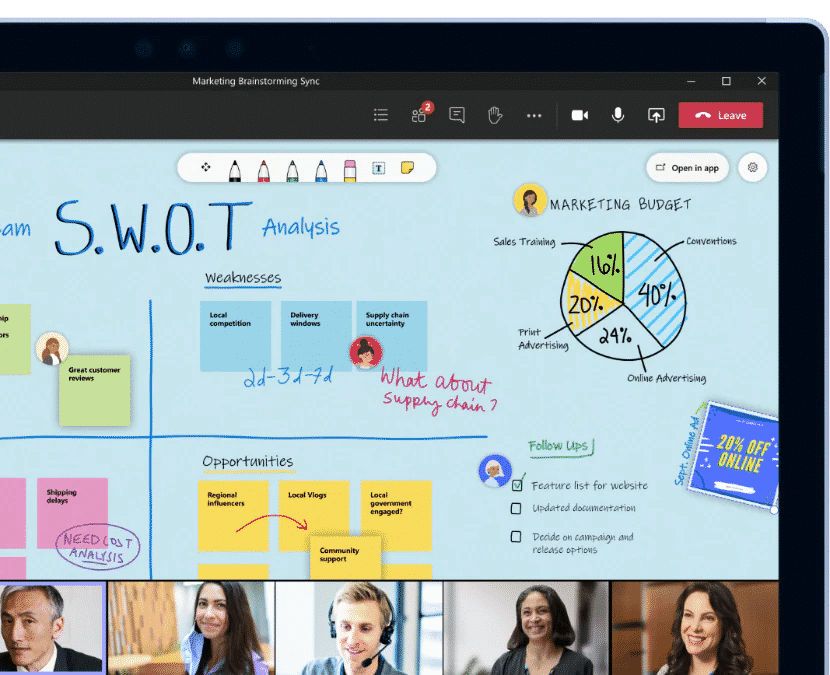
For projects and longer-term discussions, you can add a Whiteboard to a Teams channel. Now, the Whiteboard is accessible to the channel’s members, and they can view and update it any time, enabling ongoing brainstorm and collaboration. Simply click the “+” button at the top of any Teams channel to add a tab, search “Whiteboard,” and follow the prompts to name your Whiteboard and optionally post to notify the channel that Whiteboard is now enabled.
And when you’re in a large meeting—such as an all hands, town hall, or training session—you can use breakout rooms in Teams for smaller group conversations. And it’s easy to create a dedicated Whiteboard for each room. After joining a breakout room, select Microsoft Whiteboard under Share content in Teams.
Note: The new Share content experience is coming soon. To access the full functionality of Whiteboard like templates and much more, you can open the Whiteboard application on Windows 10 or iOS using the “Open in App” button. And for additional support, please see these articles:
Microsoft Whiteboard help; Whiteboard in a Teams meeting; and Breakout room support page. We also recently announced the GA of Microsoft Whiteboard on Android.
Get real-time feedback from participants using Polls in Teams #
Whether you are running a large-scale training session, leading your monthly all hands, or teaching in a remote classroom, Polls in Teams meetings enables presenters to get real-time feedback and turn attendees into active participants. These polls leverage the infrastructure and capabilities of Microsoft Forms to enhance your virtual meeting experiences.
As the meeting presenter or organizer, you can prepare polls in advance. Simply go to your Teams meeting chat or Teams meeting details view and add (+ button) the Forms app as a tab to start creating polls. This tab will be automatically named “Polls.”
During the meeting, the presenter or organizer can launch a poll without leaving the meeting window by first clicking the Forms icon at the top of your Teams window. All your prepared polls appear on the right pane, from which you can choose which poll to “launch.”
After the meeting, you can evaluate poll results in the “Polls” tab directly. You can even export them into an Excel workbook to run any analysis or share with colleagues or view them on the web in the Forms app. With Forms’ intelligence and data insights, you can minimize the time it takes to create polls and take action on the information your polls collected.
Transform your presenting experience with PowerPoint Live in Teams #
Reading the room, seeing people’s expressions and natural interactions became more difficult to do when in a virtual meeting. To address this challenge, we created PowerPoint Live in Microsoft Teams. This exclusive and unique experience benefits both presenters and audience members, offering the rich presenting capabilities of PowerPoint and the collaboration of Microsoft Teams giving meeting participants the tools to interact, engage, and follow along in a way that fits their needs.
PowerPoint Live in Teams gives you all the tools you need to present confidently. You can now review notes, engage in chats, and see your audience – all in one view. It is also easy to seamlessly transition between presenters without that awkward switching.
And it’s not just great for presenters, attendees can interact with content like hyperlinks and videos while consuming the content at their own pace. This redefines the way people interact with presentations and keeps viewers engaged.

To get started, simply launch a Teams meeting. Then, instead of opening a PowerPoint deck and sharing your screen, unlock the benefits of PowerPoint Live by picking a recent file or uploading a file under the PowerPoint Live section of the new and improved Share content in Teams
Reimagining how we work in a hybrid world will be a challenge for all of us. But when I consider the potential of technologies like Microsoft Whiteboard, Polls, and PowerPoint Live in Teams, I’m excited by the opportunity ahead. We can create a world where people connect and share ideas to innovate across space and time, staying up to date and in sync wherever they are and whenever they have the chance to jump in. But this is just the beginning. We have big plans for additional Office app experiences in Teams that make virtual creativity natural, engaging, and designed for the ways we work today and in the future.





