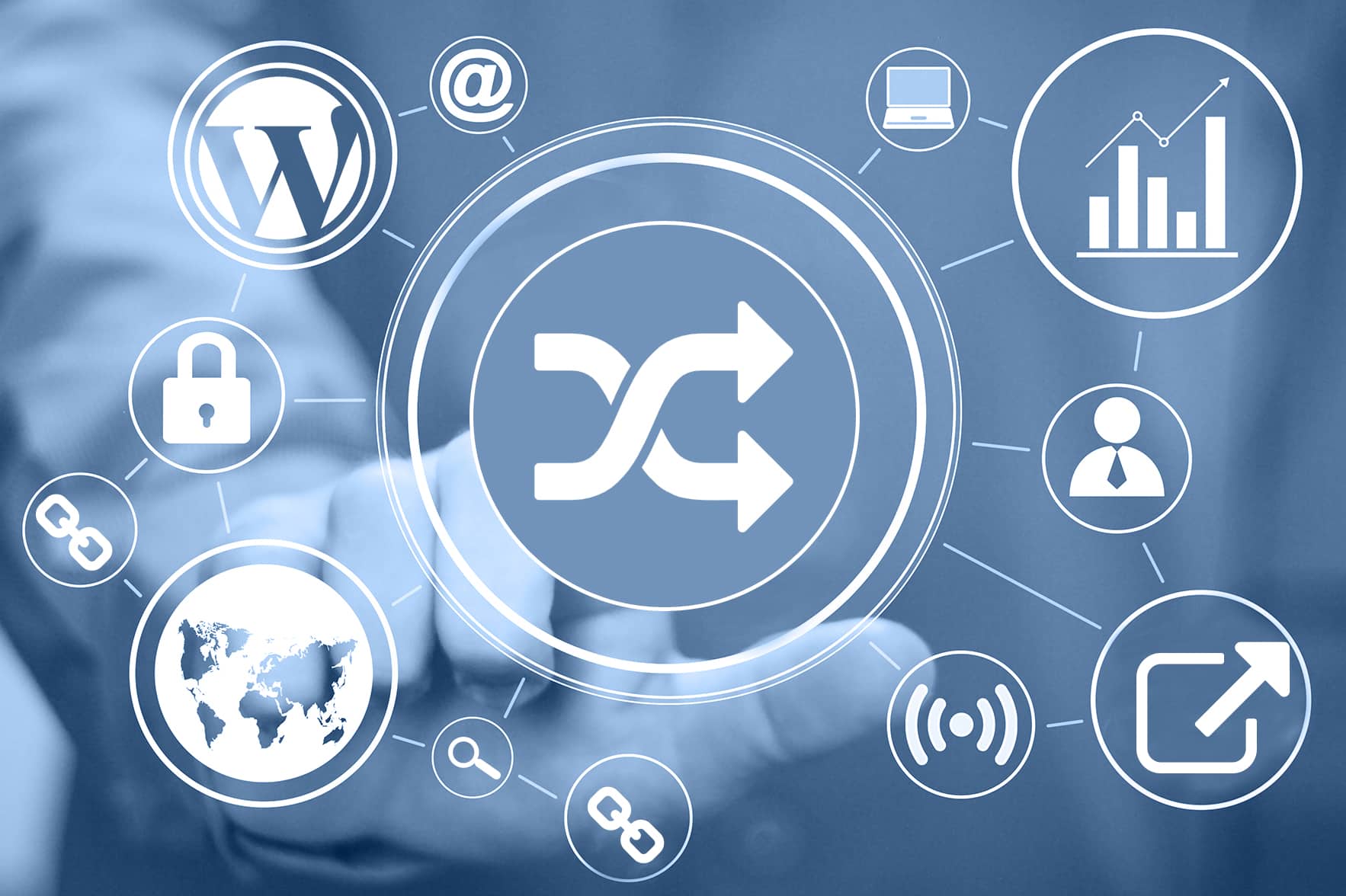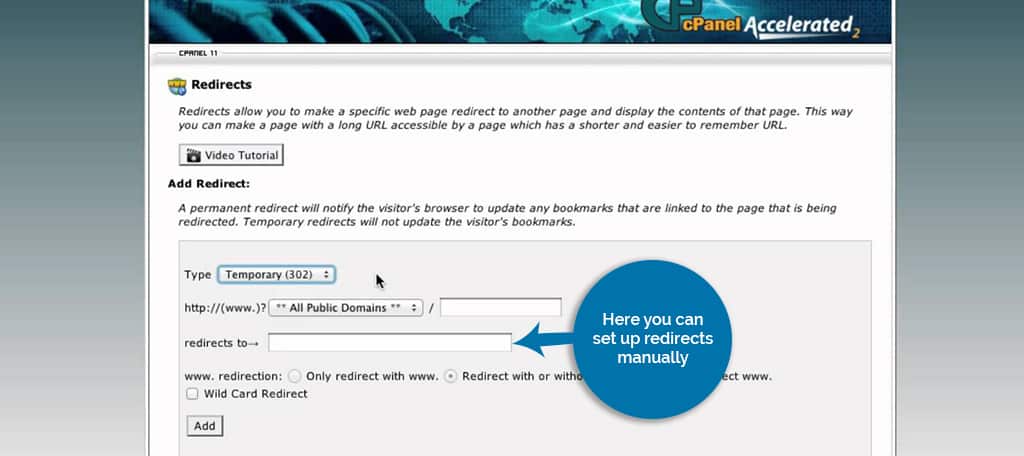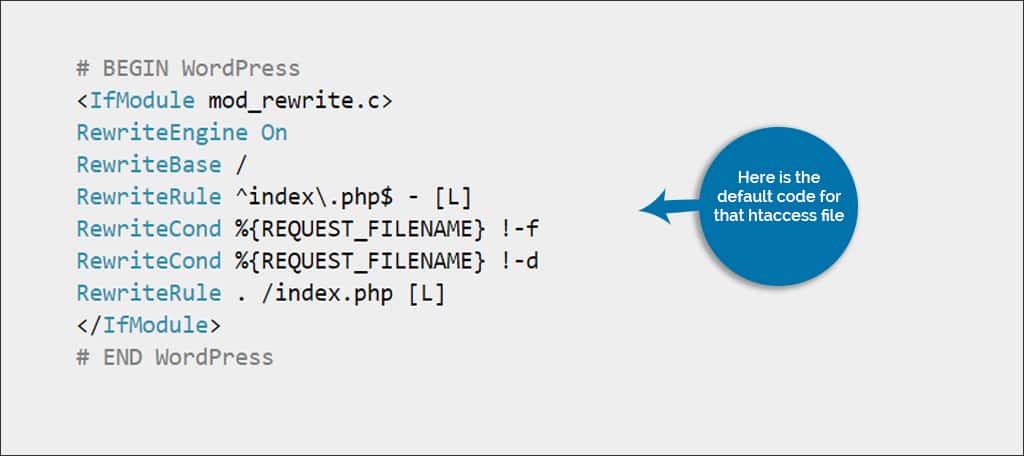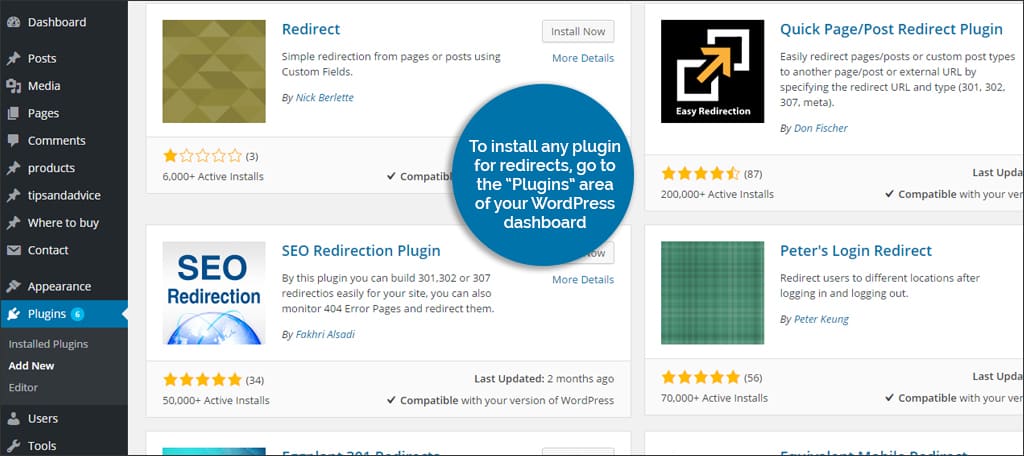A redirect is when the page you’re trying to visit has been moved to a new URL. This is useful when you are moving from one hosting company to another or changing the name of your primary domain. Instead of people seeing an error message because the current page is no longer available, the redirect forces the browser to visit the new domain. It’s much like a change of address form for the post office. Even though mail is being sent to your previous address, the post office still delivers the mail to the new location.
There are several kinds of redirects. Those that are temporary, permanent and page specific are the most common. Before you start changing where visitors are going to see your content, make sure you’re using the right file type.
From Your Webhost Control Panel #
If you have your own website and hosting company, you may have access to tools that can help you set up redirects manually. For example, the GreenGeeks’ hosting platform of cPanel has a tool that allows you to create a redirect from any of your URLs to a new address in less than a minute. This requires no coding knowledge and is one of the easiest methods – as long as you have access to your hosting provider through such tools. Otherwise, you’ll have to rely on other methods for creating WordPress redirects.
Modifying Your .htaccess File #
The .htaccess file of your website can help you in a myriad of ways. In this example, you’ll use it to redirect traffic to a new URL. However, you should be aware that any incorrect modification to this file can really cause havoc to your site. It could even go so far as to make it inaccessible to visitors. If you don’t know what you’re doing to this file, it may be better if you leave it alone.
Editing the .htaccess file consists of the following code changes:
- Redirect 301 / http://www.new-site.com/ – Permanent redirect to your new site.
- Redirect 302 / http://www.new-site.com/ – Temporary redirect to your new site.
- Redirect /index.html http://www.new-site.com/new-directory/ – This causes the main index page to look into the new directory instead of the root.
- Redirect /old-directory/old-file.html http://www.new-site.com/new-directory/new-file.html – Redirects a specific page to a new page in a new directory.
Using Plugins #
Creating WordPress redirects is actually quite simple when compared to other methods. If you don’t have access to the web hosting server to create the redirect manually, plugins can come to the rescue. In fact, there are several heavily used plugins that can help you send traffic to the new URL directly from the WordPress dashboard. Plugins such as the following can be greatly beneficial for redirection:
- Quick Page/Post Redirect Plugin
- SEO Redirection Plugin
- Safe Redirect Manager
- Eggplant 301 Redirects
To install these or any other plugin for redirects, go to the “Plugins” area of your WordPress dashboard. Click on the “Add New” button on the top left. In the search box, type in “redirect.” This will bring up an extensive list of plugins you can use. Go through the details of each one and find the best fit for your purposes.
Most of these plugins will offer settings and tools that allow you to send visitors directly to any URL you enter. Some plugins will install an extra feature within the post or page itself under the text editor allowing you to redirect visitors viewing that specific content to anywhere you wish. If you’re worried about search engine optimization, many of these WordPress add-ons come with tools to make sure your SEO practices are still maintained.
Redirects are the easiest way to move traffic from one site to another seamlessly. As links in search engines can take a long time to dissipate, you can still get traffic to a new site without being penalized. Find the best method that works for you and make sure your WordPress redirects are working to help you keep your visitors accessing your content.
Are you planning on moving your site to a new URL in the near future? What kind of procedures are you taking to make sure you don’t lose your regular traffic?