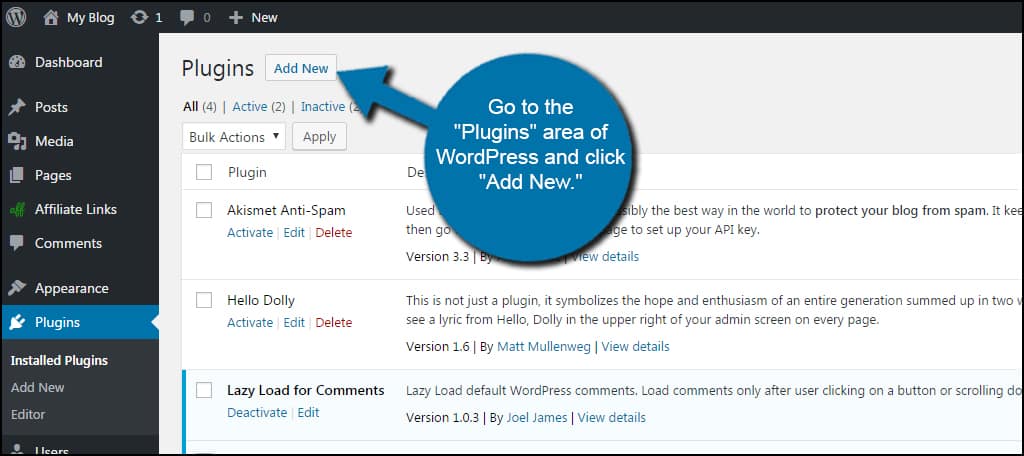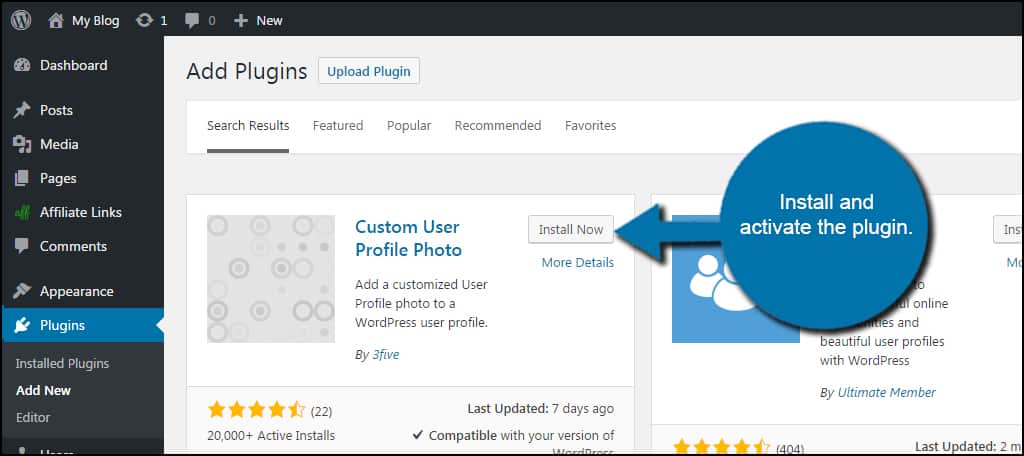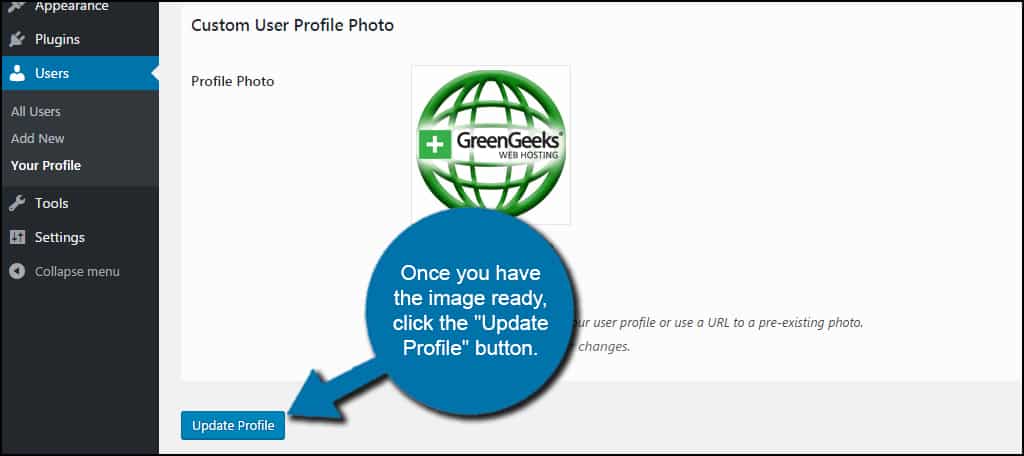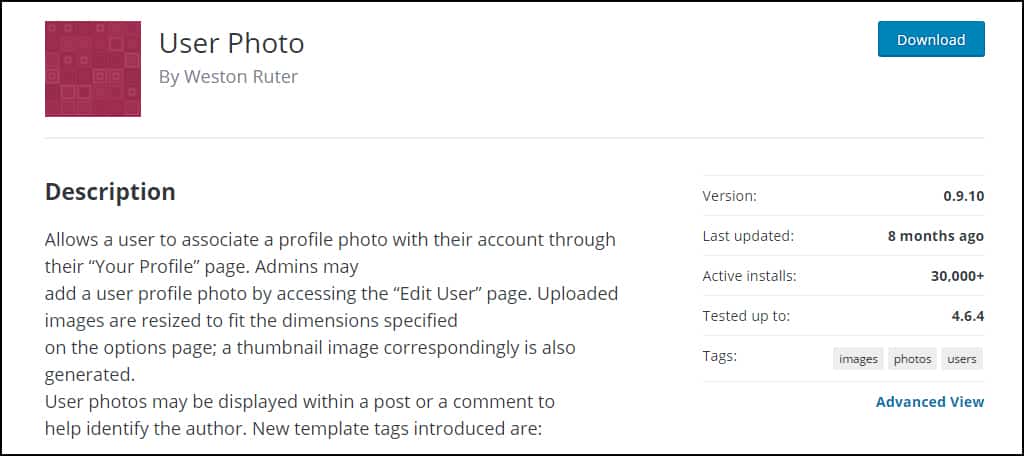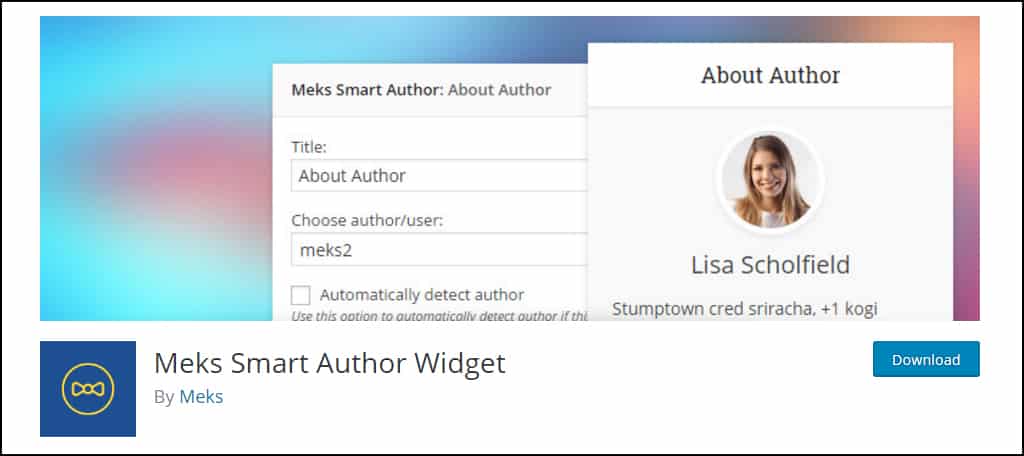Adding an author photo to WordPress articles gives the content more personality. It’s easier for others to trust the material if there is a face to go with the words. It also improves brand recognition as well as affect visitor engagement.
All of these reasons combined fuel why WordPress authors often include an image and bio to support the content.
In some regards, a personal photo also enhances search engine optimization for both the author and the website if people are looking for specific imagery. It could even become an addition to marketing tools to boost the business.
In this tutorial, I’m going to show you how to update an author profile page to include a user photo. It’s a quick and easy process that will have your authors out there in the public eye as they improve the reputation of the brand.
Adding an Author Photo in WordPress with Gravatar #
Gravatar is a free system that will link an individual to a wide spectrum of WordPress websites even if the individual doesn’t own or operate them. For instance, a WordPress blogger on one site can be a contributor on another all the while using the same gravatar image.
If the users already have a Gravatar account and it’s activated on your website, the users image will automatically be pulled up thanks to his or her email address. If the author does not have a Gravatar account, he or she will need one.
To do this, your users will have to go to the profile manager in WordPress and click the “Gravatar” link.
Users will then need to sign up with an account, which is linked back to WordPress.com. Not to worry, all of this is completely free.
Once the author registers his or her email address, the photo will be linked across the WordPress platform. Anytime that particular individual uses that email on another WordPress site that has Gravatar enabled, it will show his or her selected image.
Users can also select to use a different image connected to separate email accounts.
Using the Custom User Profile Photo Plugin #
Custom User Profile Photo adds a new function to the WordPress user experience. It’s a great alternative if you don’t want to utilize Gravatar images on your site. Plus, it allows people to choose a specific picture for your site without using it on another.
Go to the “Plugins” area of WordPress and click “Add New.”
Search for “Custom User Profile Photo.” Install and activate the plugin.
When users access the profile page, new options will be available for uploading images. Scroll to the bottom of the profile page and select the type of image. This is in two options: Upload New Image and Use External URL. Users can choose whether to pull the photo from their computer or use a link available on the Internet.
Depending how you select the image, the plugin will change. If you choose to “Upload New Image,” then WordPress will open the Media folder as it does with any other graphic you add to the site. If the “Use External URL” is selected, the link text box appears and you input the address of the graphic.
Once you have the image ready, click the “Update Profile” button.
Other Plugins to Note #
WordPress has a lot of ways that will allow you to display authors of content. From adding a user photo to displaying the author as a widget, there are a lot to choose from. Here are just a handful of the plugins I’ve found that you may want to look at for yourself.
User Photo
User Photo simply adds the ability to upload image files much like the plugin I featured above. It has a basic layout and will create its own thumbnails when you upload the image. Template tags are included for modifying PHP script blocks should you wish to take it to an advanced level.
Author Avatars List
Author Avatars List gives you the ability to display all of your contributor’s images in a single post or page. You can control what roles to display, which ones to ignore and even place images of those profiles who have actual names attached. This plugin uses shortcodes that are usable in any post or page.
Meks Smart Author Widget
Meks Smart Author Widget isn’t necessarily for photos, but it’s a fun one to include in this list. Essentially, it takes your author’s bio and presents it as a sidebar widget instead of listing the info under or before the content. It’s a great way to highlight those who contribute to your website.
This is only a handful of what can be done to enhance an author photo in WordPress web hosting. Bio boxes, extended profile information and even social media sharing can all become part of the author experience. Promote your writers well as it’s their work which forms the foundation of your site’s success.
What kind of adjustments have you made to your WordPress profile pages? Do you offer an internal social element on your website?