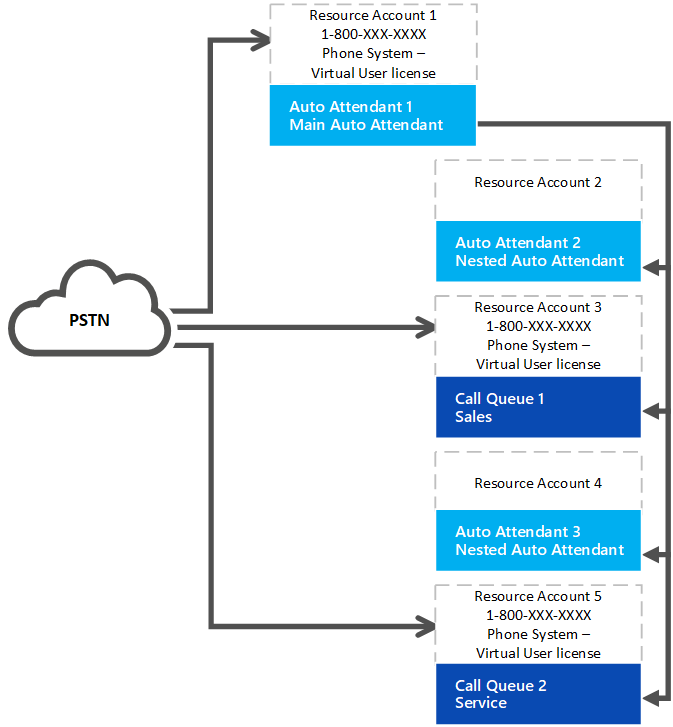Organizations with Phone System licensed users can assign either a free Microsoft 365 Phone System – Virtual User license or a paid Phone System user license to resource accounts. A Calling Plan isn’t required. All auto attendants or call queues require an associated resource account. Resource accounts that require a phone number need a free Microsoft 365 Phone System – Virtual User license or a paid Phone System user license before a phone number can be applied to the resource account.
Tip
No license is needed for resource accounts that will be used with nested auto attendants or call queues that don’t have a phone number assigned. See the following diagram for reference:
Virtual User license allocation
Your organization is allotted Microsoft 365 Phone System – Virtual User licenses depending on its overall size. Any organization that has at least one license including Phone System or has Phone System added has 25 Virtual User licenses available at no cost. When you add 10 Phone System user licenses in your organization, one more Microsoft 365 Phone System – Virtual User license becomes available.
Note
Phone System is an add-on license available with Microsoft 365 and Office 365 E1 and E3. Phone System is also included as part of Microsoft 365 E5, Office 365 E5, and Microsoft 365 Business Voice licenses.
If your organization uses up the available free Microsoft 365 Phone System – Virtual User licenses in creating auto attendant or call queue nodes, you can still use the paid Phone system licenses with a resource account. Most organizations will have enough Virtual User licenses based on the scaling plan.
License allocation example
Contoso, Inc. purchased 600 licenses that included Phone System (one for each employee). Contoso is allotted an initial 25 plus 60 Microsoft 365 Phone System – Virtual User licenses, 85 in total. Their organization has 90 call queues and auto attendants that have phone numbers. They need to assign all the Microsoft 365 Phone System – Virtual User licenses and obtain five regular-priced Phone System licenses.
Contoso should consider redesigning the auto attendant and call queue system. If they use fewer phone numbers and more nested nodes that don’t need a phone number, they simplify the implementation and reduce costs.
How to buy Microsoft 365 Phone System – Virtual User licenses
- Sign in to the Microsoft 365 admin center.
- Go to Billing > Purchase services > Add-ons
- Scroll to the end to find the Microsoft 365 Phone System – Virtual User license. Select Buy now.
Note
Keep in mind you must still Buy the license even though it has a cost of zero.
Change an existing resource account to use a Microsoft 365 Phone System – Virtual User license
If you decide to switch the license on your resource account from a Phone System license to a Microsoft 365 Phone System – Virtual User license:
- Get the new Microsoft 365 Phone System – Virtual User license.
- Follow the linked steps in the Microsoft 365 Admin center to Move users to a different subscription.
Warning
Always remove a full Phone System License and assign the Microsoft 365 Phone System – Virtual User license in the same license activity. If you remove the old license, save the account changes, add the new license, and then save the account settings again, the resource account may no longer function as expected. If this happens, we recommend you create a new resource account for the Microsoft 365 Phone System – Virtual User license and remove the broken resource account.
Auto Attendant and Call Queues Service Update